How to build a real-time image generator with Flux and Together AI
BlinkShot is an app that generates images from text in real-time. It’s built using Together’s new Turbo endpoint for the FLUX.1 [schnell] model from Black Forest Labs.
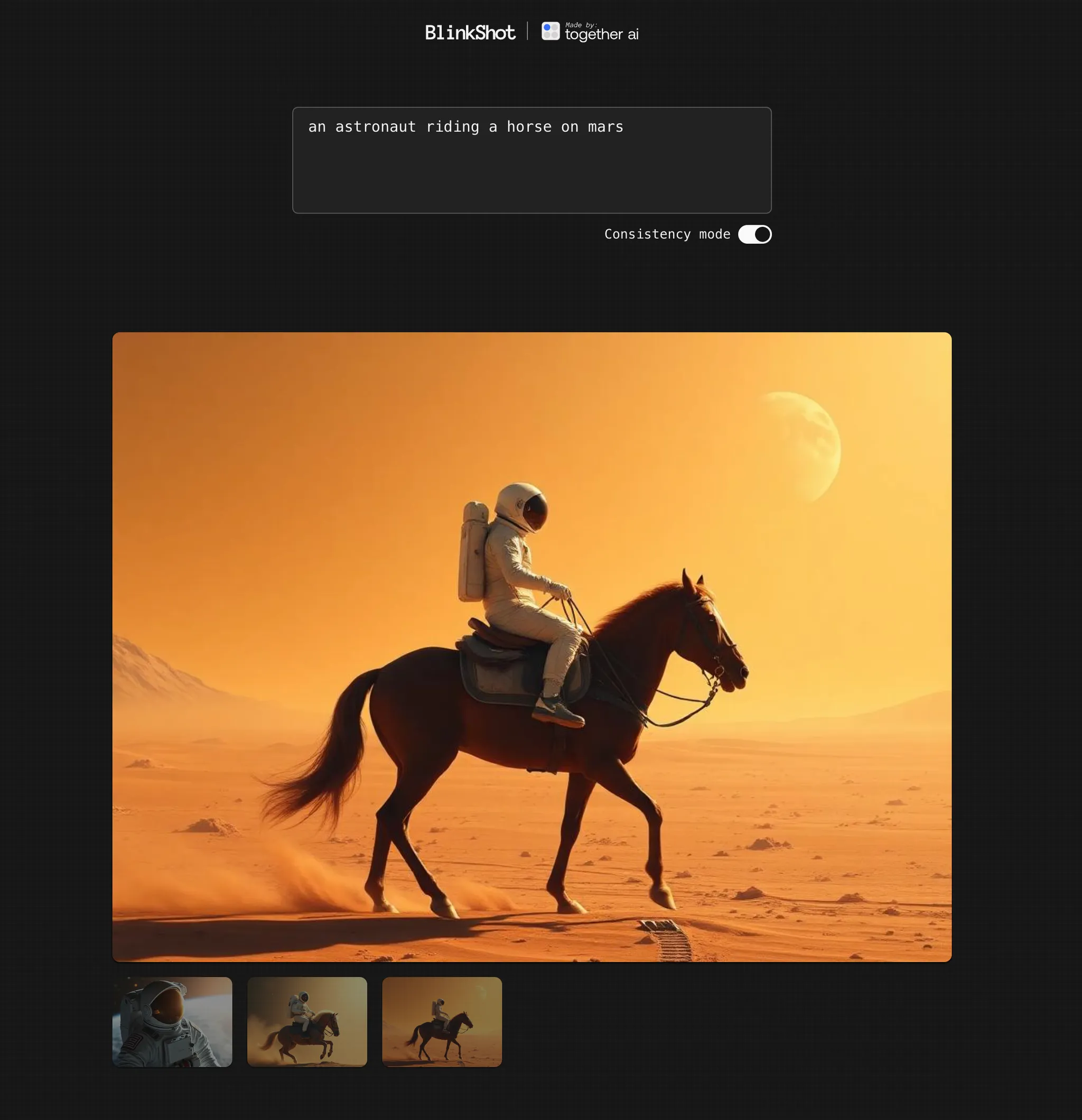
In this post, you’ll learn how to build the core parts of BlinkShot. The app is open-source and built with Next.js, Shadcn, and React Query, but Together’s API can be used with any language or framework.
Building the prompt input
BlinkShot’s core interaction is a text area where the user can enter their prompt:
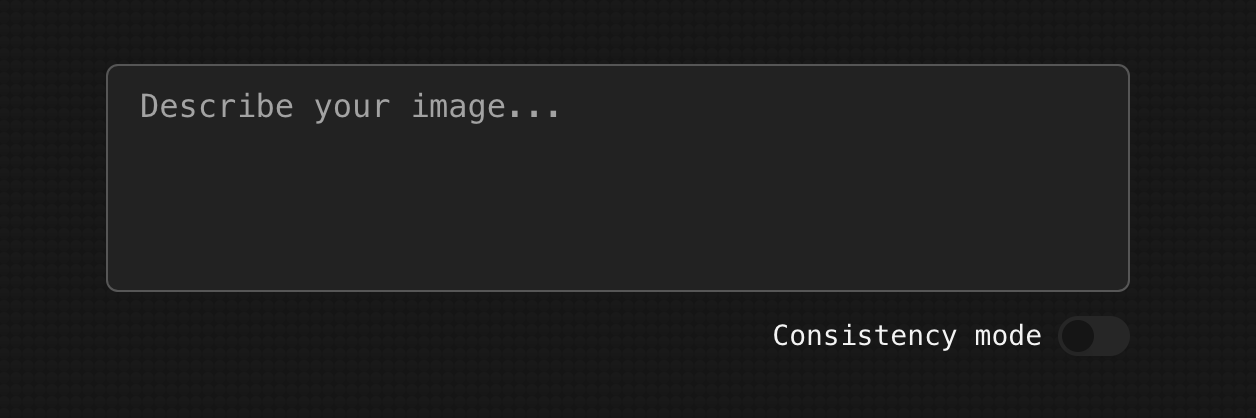
In our page, we’ll render a textarea and control it using some new React state:
function Page() {
let [prompt, setPrompt] = useState('');
return (
<textarea
value={prompt}
onChange={(e) => setPrompt(e.target.value)}
placeholder="Describe your image..."
/>
);
}
Because FLUX on Together is so fast, instead of having a submit button, we can generate images in real-time as the user types.
To pull this off, we’ll bring in useQuery from React Query, and use the queryKey prop so it fires off a new API request every time our prompt state changes:
function Page() {
const [prompt, setPrompt] = useState('');
const { data } = useQuery({
queryKey: [prompt], // re-fire whenever prompt changes
queryFn: async () => {
let res = await fetch('/api/generateImage', {
method: 'POST',
headers: {
'Content-Type': 'application/json',
},
body: JSON.stringify({ prompt }),
});
let json = await res.json();
return json;
},
enabled: !!prompt.trim(),
staleTime: Infinity,
retry: false,
});
// `data` will contain the generated image
}
If we open the network tab start typing in the text area, we’ll see our React app firing a request after each keystroke:
.webp)
Our frontend is ready! Next, let’s add an API route to generate the image.
Generating an image in an API route
To create our API route, we’ll make a new app/api/generateImage/route.js file:
// app/api/generateImage/route.js
export async function POST(req) {
let json = await req.json();
console.log(json.prompt);
}
If we open our terminal and enter some text, we’ll see the user’s prompt logged in our server console. We’re ready to send it to Together to generate an image!
Let’s install Together’s node SDK:
npm i together-ai
and use together.images.create to generate an image with FLUX [schnell]:
// app/api/generateImage/route.js
import Together from "together-ai";
let together = new Together();
export async function POST(req) {
let json = await req.json();
let response = await together.images.create({
prompt: json.prompt,
model: "black-forest-labs/FLUX.1-schnell",
width: 1024,
height: 768,
steps: 3,
response_format: "base64",
});
return Response.json(response.data[0]);
}
We’re passing “base64” as the response_format which our React app will be able to display without us having to store the image anywhere.
Let’s update our React code to display the Base64 image using a Data URL:
function Page() {
const [prompt, setPrompt] = useState('');
const { data } = useQuery({
queryKey: [prompt],
queryFn: async () => {
let res = await fetch('/api/generateImage', {
method: 'POST',
headers: {
'Content-Type': 'application/json',
},
body: JSON.stringify({ prompt }),
});
let json = await res.json();
return json;
},
enabled: !!prompt.trim(),
staleTime: Infinity,
retry: false,
});
return (
<>
<textarea
value={prompt}
onChange={(e) => setPrompt(e.target.value)}
placeholder="Describe your image..."
/>
{/* Render the generated image */}
{data && (
<img src={`data:image/png;base64,${data.b64_json}`} />
)}
</>
);
}
Now if we enter a prompt, we’ll see an image appear!
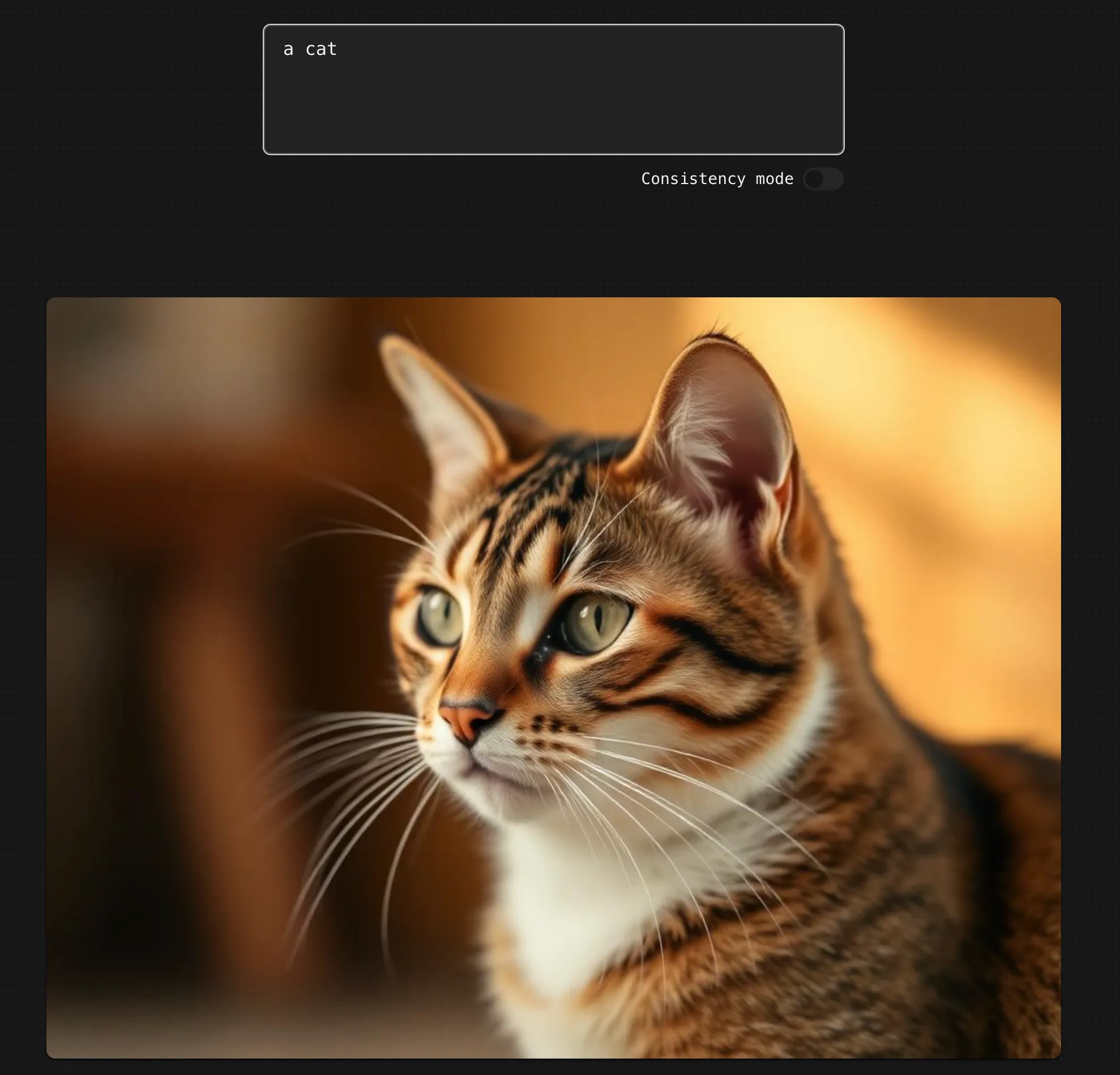
If you keep typing, the image will update in real-time using the latest prompt. React Query takes care of discarding stale prompt values, making it a great fit for this use-case.
Debouncing our API requests
Currently our React app fires a new API request for every single character. This causes the UI to show images immediately, even if the user hasn’t finished their prompt.
Let’s debounce the API request so that it only fires once the user has paused typing for 300 milliseconds.
The @uidotdev/usehooks library has a useDebounce hook, so let’s install the package:
npm i @uidotdev/usehooks
and update our code to use debouncedPrompt as the queryKey:
function Page() {
const [prompt, setPrompt] = useState("");
const debouncedPrompt = useDebounce(prompt, 300); // debounce by 300ms
const { data } = useQuery({
queryKey: [debouncedPrompt], // update the queryKey
queryFn: async () => {
let res = await fetch("/api/generateImages", {
method: "POST",
headers: {
"Content-Type": "application/json",
},
body: JSON.stringify({ prompt }),
});
let json = await res.json();
return json;
},
enabled: !!debouncedPrompt.trim(), // ...and enabled
staleTime: Infinity,
retry: false,
});
return (
<>
<textarea
value={prompt}
onChange={(e) => setPrompt(e.target.value)}
placeholder="Describe your image..."
/>
{data && <img src={`data:image/png;base64,${data.b64_json}`} />}
</>
);
}
Now our app only generates a new image once our user has paused typing, which makes for a more pleasant UX.
Refining the image
The steps option of images.create controls the number of generation steps:
let response = await together.images.create({
prompt: json.prompt,
model: "black-forest-labs/FLUX.1-schnell",
width: 1024,
height: 768,
steps: 3, // number of generation steps
response_format: "base64",
});
The more steps you use, the higher quality the generated image will be, but the longer it will take to generate.
Here are some examples of the same image created with 1, 2, or 3 generation steps.
An airplane:
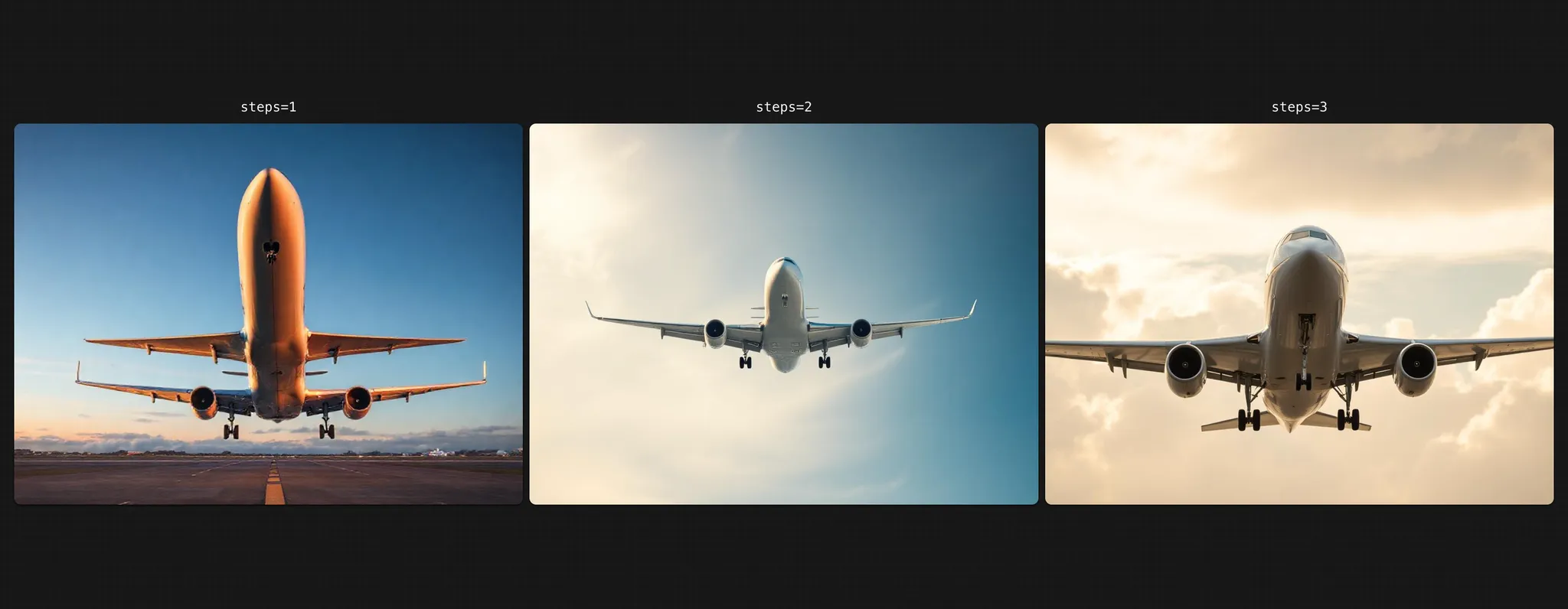
Praying hands:
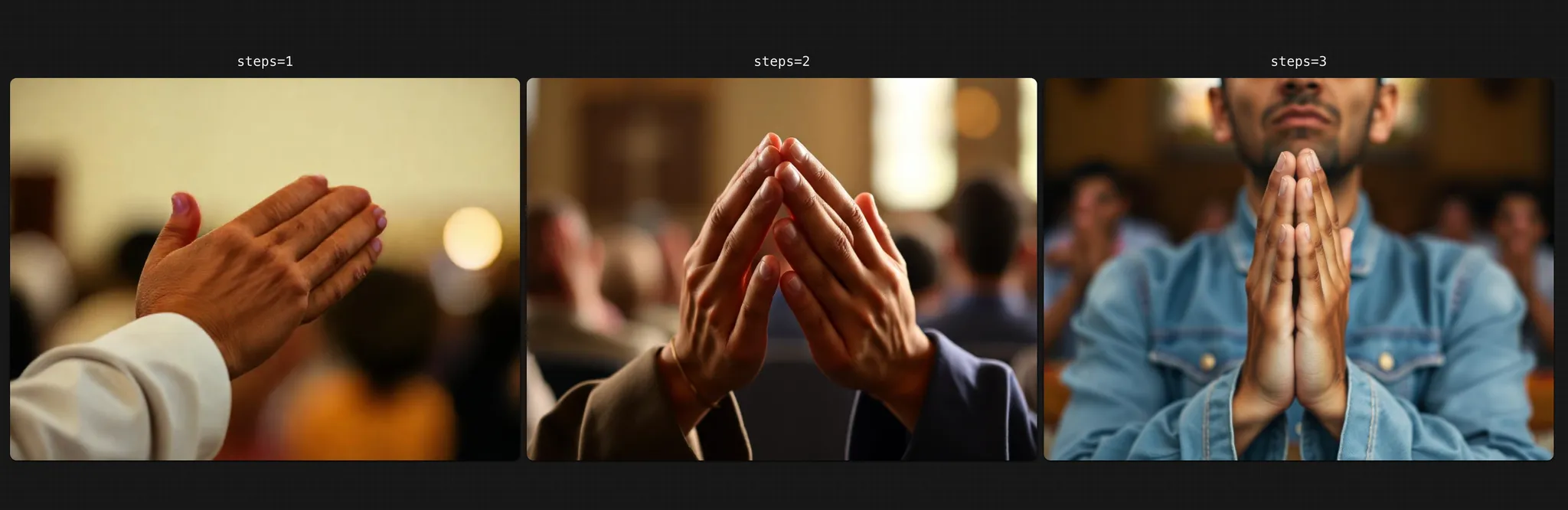
A businessman:
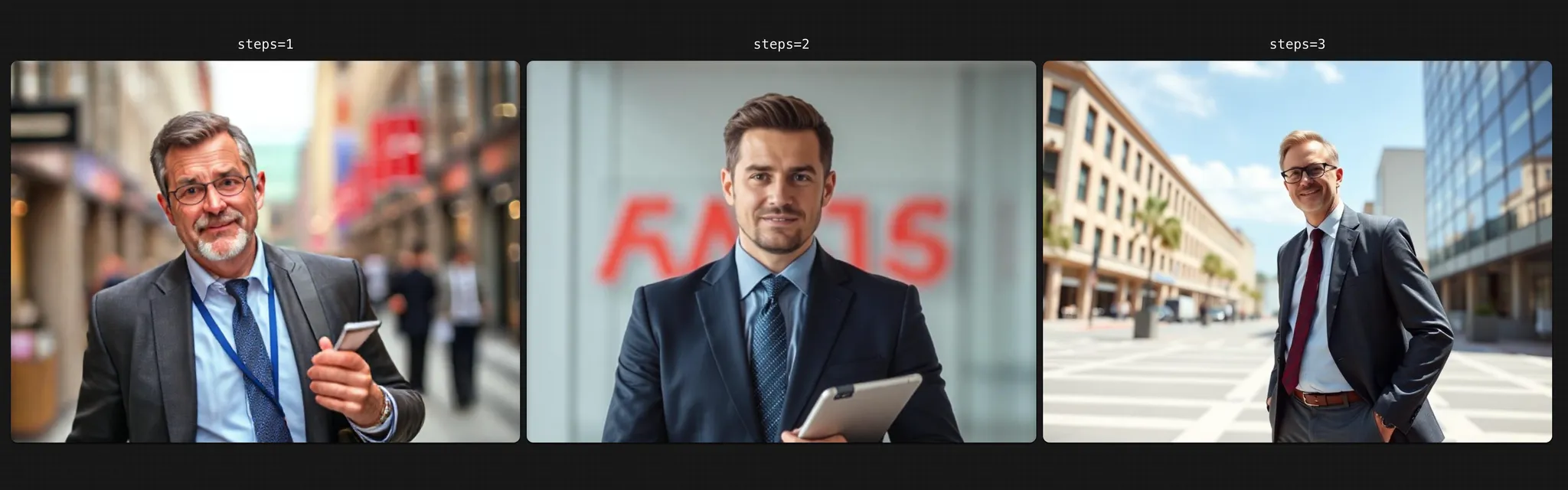
Someone dunking a basketball:
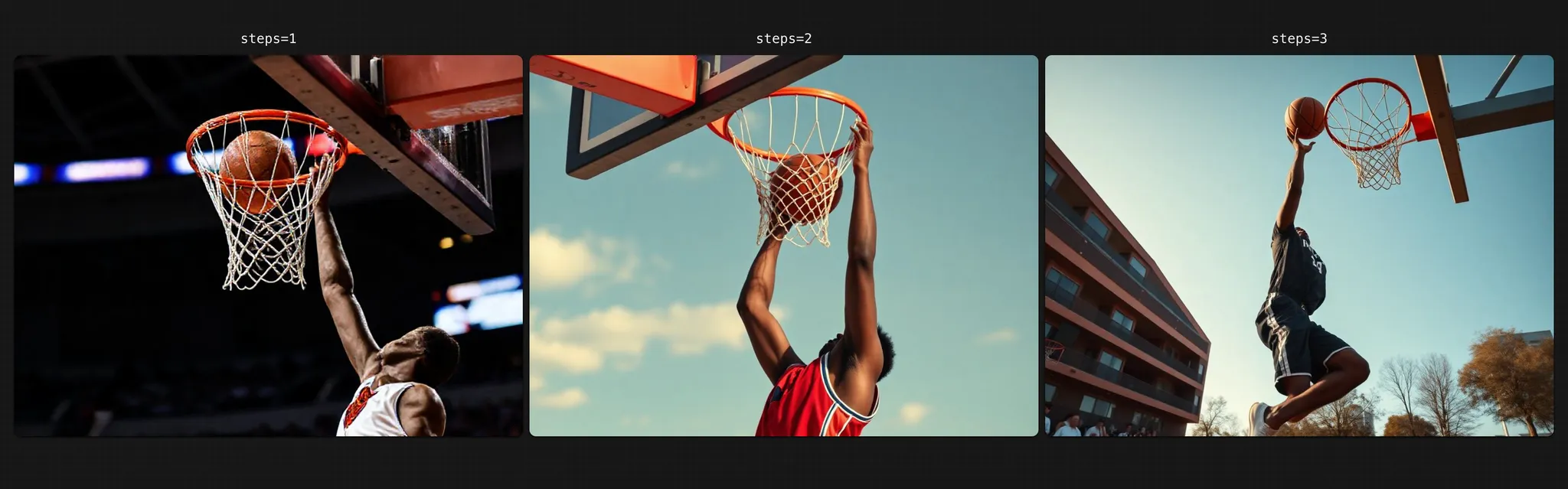
In BlinkShot, we found 3 steps to be a good compromise of quality and speed.
Building off of prior images with seed
The images.create command also has a seed option, which can be used for deterministic image generations:
let response = await together.images.create({
prompt: json.prompt,
model: "black-forest-labs/FLUX.1-schnell",
width: 1024,
height: 768,
steps: 3,
response_format: "base64",
seed: 123 // reproduce a generation for a given prompt
});
By default it’s random, but if you pass in a fixed number, the same prompt will regenerate the same image for that number.
BlinkShot uses seed for its Consistency mode. By specifying a fixed seed, later generated images more closely resemble earlier ones.
As an example, let’s take these three prompts:
- “a horse”
- “a horse that’s black”
- “a horse that’s black with a rider”
Here’s what we get when we generate images from them with no seed:

And here’s what we get if we generate images using a seed of 123:
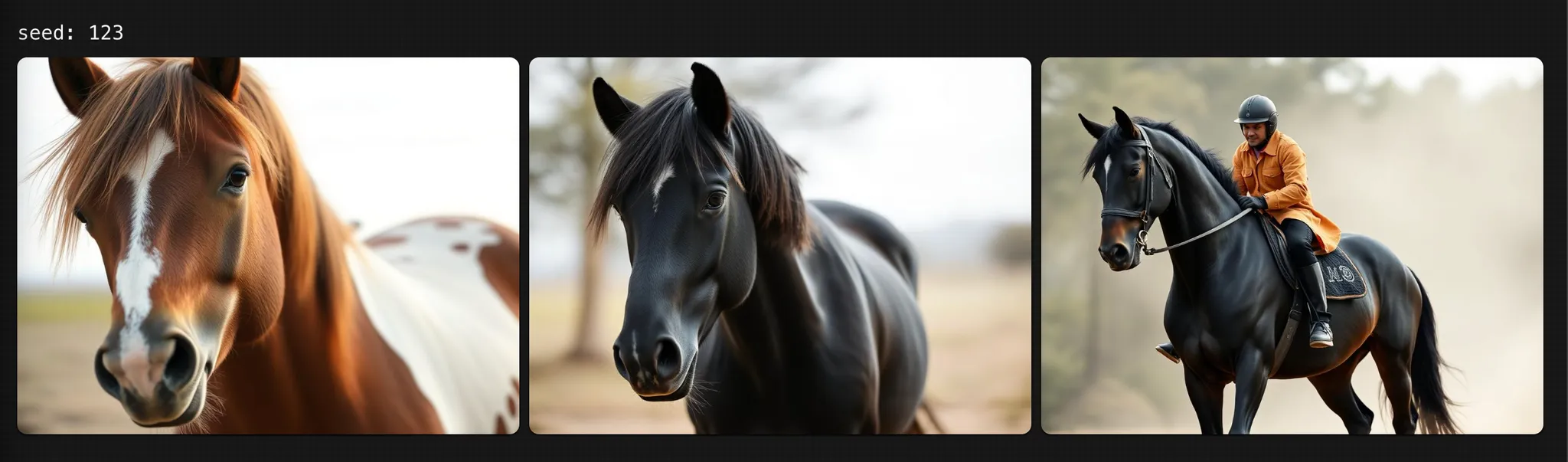
As you can see, the images build off of each other when there’s a consistent seed.
Going beyond BlinkShot
The speed FLUX [schnell] is incredibly exciting — being able to generate images instantaneously unlocks a whole new class of web apps.
BlinkShot is open-source, so check out the code to learn more and get inspired to build your own real-time image apps.
When you’re ready to start generating high-quality images in your own apps, sign up for Together AI today, get $5 for free to start out, and make your first query in minutes!
- Lower
Cost20% - faster
training4x - network
compression117x
Q: Should I use the RedPajama-V2 Dataset out of the box?
RedPajama-V2 is conceptualized as a pool of data that serves as a foundation for creating high quality datasets. The dataset is thus not intended to be used out of the box and, depending on the application, data should be filtered out using the quality signals that accompany the data. With this dataset, we take the view that the optimal filtering of data is dependent on the intended use. Our goal is to provide all the signals and tooling that enables this.
article



